Let’s have a quick tour of the Agrimesh Console.
Top menu
First, here are the different components of the green ribbon at the top of the website. Please refer to the picture below.
- A hamburger menu. This button opens up the main menu. We will look deeper into this in a bit
- The Hub that is currently selected. On your first login, since there are no Hubs hooked up to your account, this label will show ’empty’. Once you have your Hub authorized, you will be able to select it from there.
- This little cog allows you to add a name to the selected Hub. This is particularly handy if you have access to multiple Hubs and want to keep track of whose farm you are looking at.
- On the right side, we have the user menu. Expanding it will give access to three options:
- Profile, where you can add your personal information and view your ApiKey (a blue code unique to your account),
- Settings, where you can change the way the information is displayed on your Agrimesh Console,
- Disconnect, which will let you log out.
- The flag allows you to change the language.

Main menu
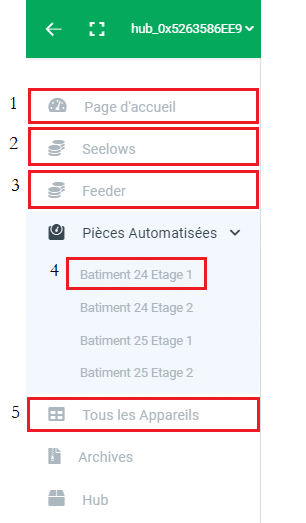
The first button we went over in the top menu opens up the main menu. This gives access to many features. Let’s see what those are.
Here are the different components:
- Lets you navigate to the main page where you can see an overview of your farm. There you can view your Seelow, your room and the weather forecast.
- Displays your Seelows. There you can select a Seelow in particular to view its information.
- Will display the feeding line.
- Under the automated room option, you can select a room to view its details.
- The all devices will display every Agrimesh device you have connected to the Hub. When installing one of our green boxes, this is where it will appear.
The other options are mainly used for troubleshooting and some are only visible if you have the advanced mode selected in the settings.
See also:

